Frequently Asked Questions
Learn everything you need to know about Wavy Marketplace, Platform, and how to get the most out of the site.
To help you get the answers you need, we have compiled a list of frequently asked questions that we receive from our customers. If you don't find what you're looking for, please don't hesitate to contact us. We are always happy to help.
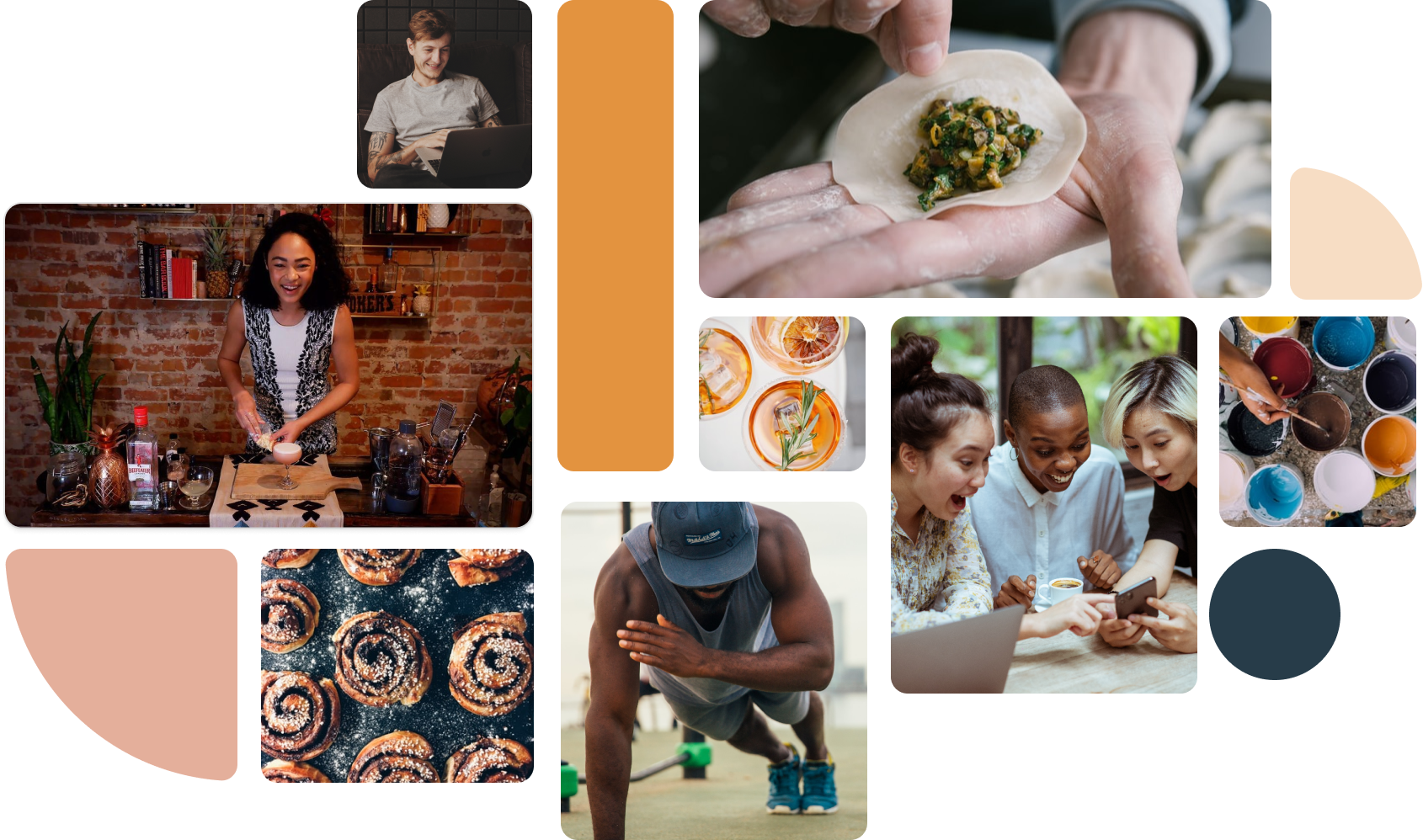
Wavy offers experiences for flexible teams, which means we have options for paid hosted events, free DIY events, and custom events!
- Hosted Experiences — We offer a curated collection of virtual experiences guided by a subject matter expert or engaging host. Our online events range from 30 - 90 minutes and are hosted via Zoom. We offer a wide range of experiences including games, arts, wellness, learning, and more! Check out our marketplace of experiences here.
- Do It Yourself Experiences — Do it yourself experiences are our templated events you can run yourself for free at anytime. Simply choose a DIY experience in the Experiences tab of your Wavy dashboard and enjoy!
- Custom Events - We know you have your own internal events to host, and we want to make sure all culture initiatives can live in your dashboard. Does Bobby from Finance want to host a calligraphy class for your team? Do you have an All-Hands coming up for your company? You can create these custom events directly on your Wavy dashboard!
It depends on the type of experience you're booking, but generally for events with kits we appreciate you booking a minimum of three weeks in advance to allow for shipping!
For events without kits one - two weeks in advance is great!
For events without kits one - two weeks in advance is great!
- We have a wide variety of hosted experiences for your team. Enter our Experience Library by clicking “Experiences” on the left side of your dashboard.
- On the right side of the page, hit the toggle that says “All” and click on “Hosted”.
- Browse all our hosted experiences by collection, category or by letting your eyes wander!
- Click on the experience that piqued your interest, enter your event details and click “Request Booking”
- Fill out your info, click “Submit” and someone from our Wavy team will reach out!
- Whether you want to spice up a meeting, schedule a FUN 1:1 with a coworker or get the whole team together for some team building - we’ve got you covered! For free!
- Enter our Experience Library by clicking “Experiences” on the left side of your dashboard.
- On the right side of the page, hit the toggle that says “All” and click on “Do-it-yourself”.
- Click into the experience that has piqued your interest, read up on the “Notes for Host” to give you some tips on running the event with your team!
- From there you can run the event in 1 of 2 ways:
- Launch the experience right away by clicking
- Add the DIY experience as a “Custom” event in your Wavy dashboard by clicking “Plan this event” (it will auto-populate the info for you)!
You can create custom events directly on your Wavy dashboard!
- Click the “Plan an event” button on the left sidebar.
- Follow the prompts and review the draft before hitting “Publish” for your whole team to see!
Once published you have the option to “Duplicate”, “Edit” and/or “Archive” the event, by clicking the three dots that appear over the experience you’ve created.
Invite your team to your event in TWO ways:
1) Send them your Wavy dashboard link by copying and pasting the link from your URL bar or using the "Invite Others" link on the event page.
2) Invite them via Google Calendar – to set up your Google Calendar Integration on Wavy:
1) Send them your Wavy dashboard link by copying and pasting the link from your URL bar or using the "Invite Others" link on the event page.
2) Invite them via Google Calendar – to set up your Google Calendar Integration on Wavy:
- Click on the “Integrations” tab from the left sidebar -> click on the Google Calendar option and enable the connection.
- Then RSVP on the dashboard to the event you wish to invite your team to, it will then appear in your Google Calendar. Click the edit button on the calendar invite and add your team members.
- Your team will receive the calendar invite in their inbox. When they click Yes, it will automatically update their RSVP in the Wavy dashboard.
To support the brainstorming process, you can create your own Collection that lives in your dashboard! All you have to do is click on “Experiences”, then click on “Hosted”, and click on the little “♥️” in the right-hand corner of the experience image.
You can create new collections or add to existing ones to gather ideas for your All Hands, Mental Health Month, Pride Month and beyond! Planning just got that much easier!
RSVP Flow + Email Reminders 📧
- Folks RSVP directly through our platform. Click on the experience -> click “Update RSVP”. For kit experiences, the RSVP flow will also collect mailing addresses + dietary/allergy information and/or any other important information.
- A calendar invite is automatically sent to participants when they RSVP. This invite will include the dashboard link, so folks can easily hop into the event from their calendar!
When folks RSVP, they are added to an email reminder list – 1 day & 1 hour before the event.
- Join your virtual event directly from the Wavy dashboard. Click the “Join Now” button that will appear 15-minutes before the event starts and you will be redirected to the Zoom event (P.S. we run all our events on Zoom for the best video quality and functions for our hosts)!
- For “Hosted” events, we generate the Zoom link for you.
- For “Custom” events, when entering your experience information, there will be the option to add your own hosting link (Zoom, Teams, Webex etc.). The “Join Now” button will auto-populate with the link you enter.
- For “Hosted” events, we generate the Zoom link for you.
If you are adding a “Custom” event that is in-person, you will have the ability to enter the physical location/address.